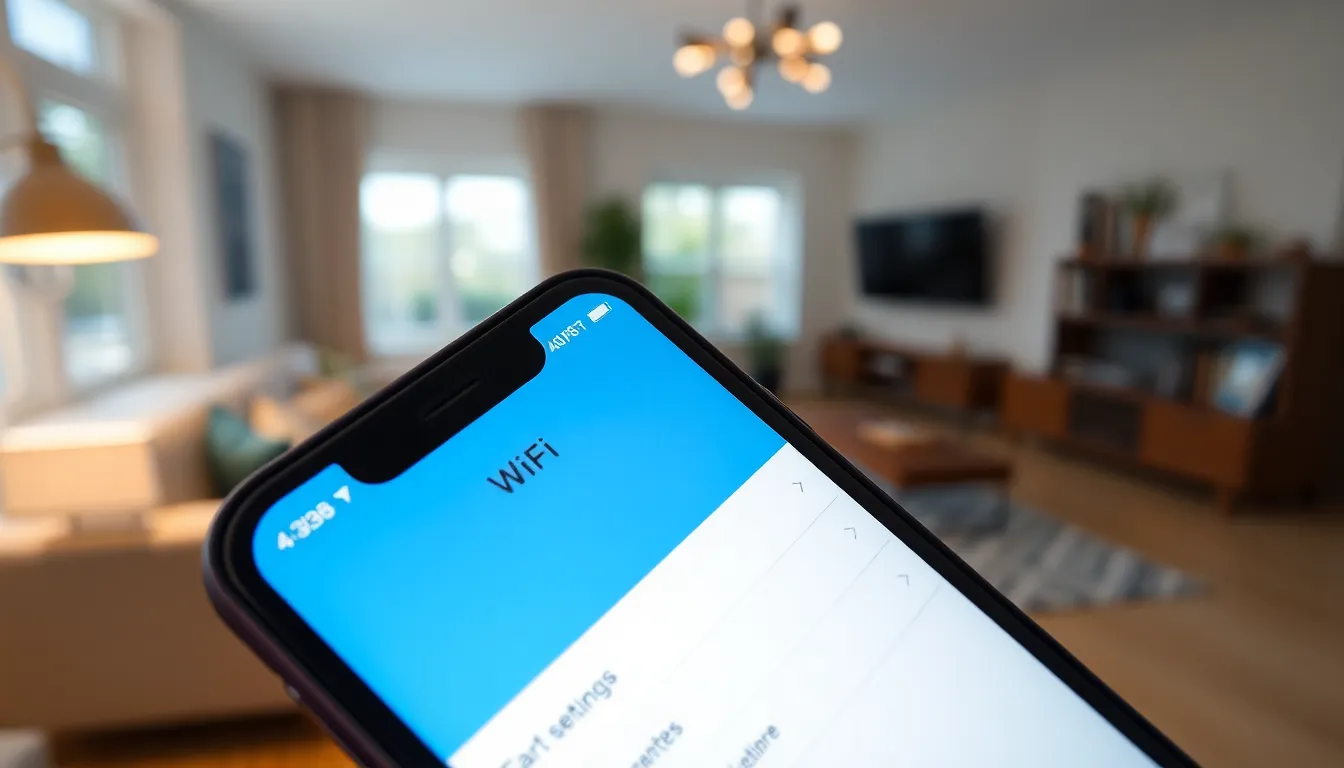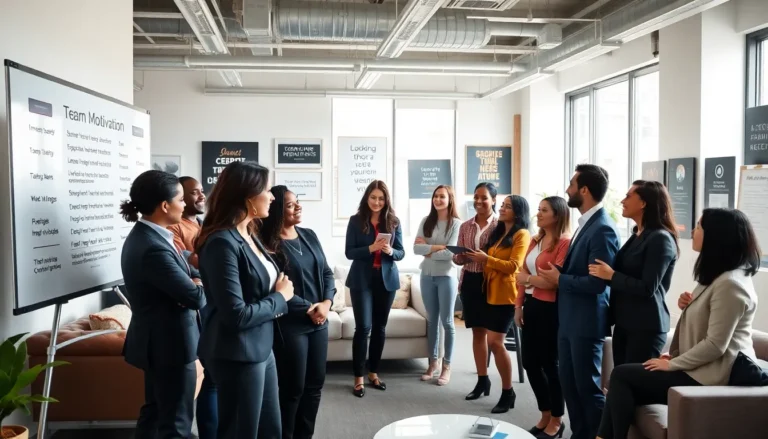Ever found yourself wondering where your iPhone’s hiding its IP address? You’re not alone! Whether you’re troubleshooting a connection issue or just curious about your digital footprint, knowing how to locate that elusive number can be surprisingly useful.
Imagine your iPhone as a secret agent, discreetly communicating with the world while you sip your coffee. But every agent needs an identity, and in the tech world, that identity is its IP address. Don’t worry, finding it is easier than trying to explain why your phone keeps autocorrecting “duck” to something else.
Table of Contents
ToggleUnderstanding IP Addresses
An IP address serves as a unique identifier for devices on a network, similar to how a home address indicates the location of a residence. Devices use IP addresses to communicate with each other over the internet or local networks. Each IP address consists of a series of numbers, separated by periods, creating a format known as IPv4.
IPv4 addresses appear as four numbers ranging from 0 to 255, creating billions of possible combinations. This numbering system allows devices to locate and interact with one another. Another important type of address, IPv6, expands the available combinations due to the growing number of internet-connected devices.
Two types of IP addresses exist: public and private. Public IP addresses connect devices to the internet, while private IP addresses allow communication among devices within a home network. Identifying which type of address your iPhone uses is crucial for understanding network configurations.
Dynamic IP addresses change periodically, while static IP addresses remain constant. Most residential connections use dynamic routing, which can simplify network management. However, specific applications may require a static IP for consistent access.
During troubleshooting or configuration, knowing the iPhone’s IP address can facilitate connection fixes, security assessments, and device management. It enhances understanding of the digital landscape, contributing to better privacy practices. By knowing how to find it, users can maintain control over their devices and networks efficiently.
Finding Your IP Address on iPhone
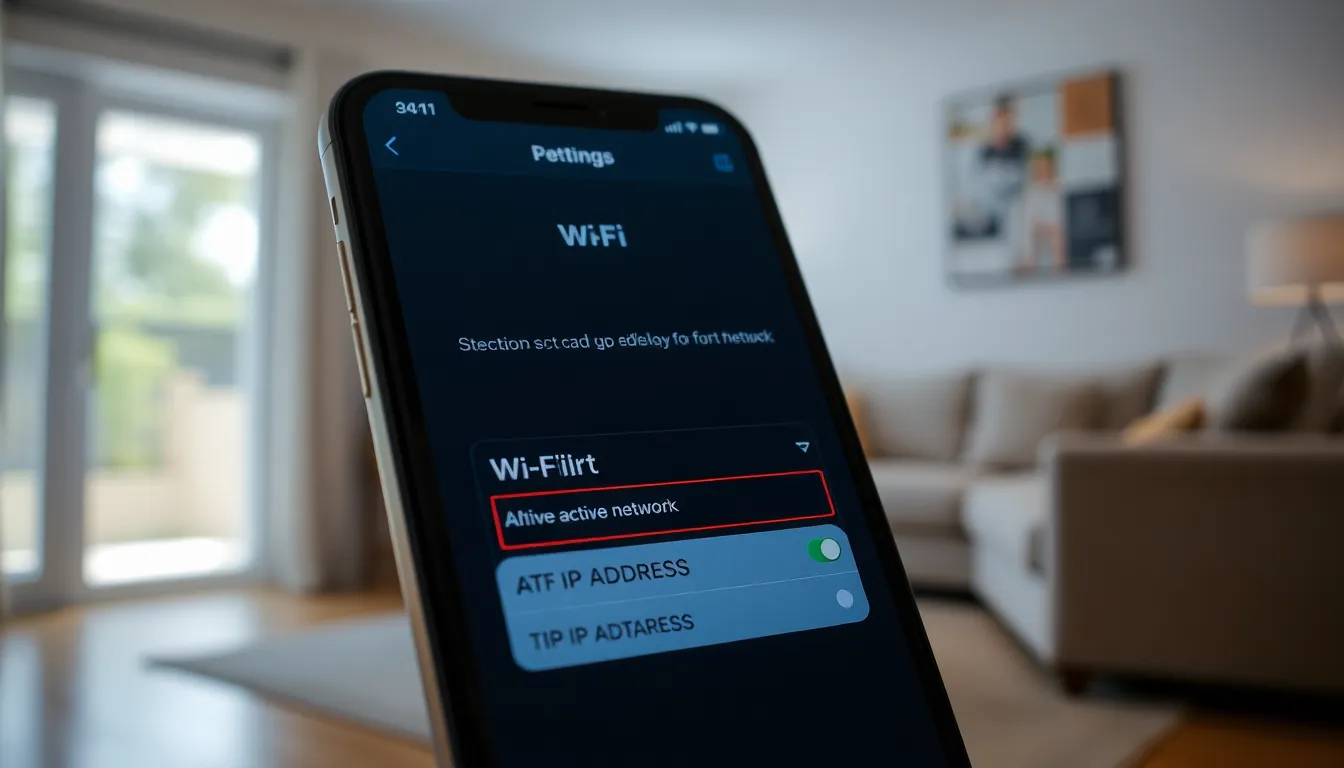
Locating your iPhone’s IP address is straightforward. Users may find their private or public IP addresses quickly through the settings menu.
Using Wi-Fi Settings
To check your IP address using Wi-Fi settings, open the Settings app. Tap on “Wi-Fi,” then find the active network. Next, tap the information icon next to the network name. Your IP address appears under the “IP Address” section. This address represents the device’s identity on the local network. It is essential for tasks like troubleshooting connectivity issues.
Using Cellular Data Settings
Accessing the IP address through cellular data settings requires a different approach. Start by navigating to the Settings app. Select “Cellular” to view cellular data options. Scroll down to find the “Cellular Data Options.” Tap on it, then select “Cellular Network.” The IP address may display depending on the carrier. This address identifies the device on mobile networks and is useful for understanding data usage and performance.
Checking Public IP Address
Finding the public IP address on an iPhone can be done quickly and easily. This information is essential for networking tasks and understanding your internet connection.
Using Online Tools
Online tools simplify the process of checking your public IP address. Users can visit websites like WhatIsMyIP.com or IPChicken.com. These platforms display the public IP address immediately upon loading. No additional setups are required, making it convenient for instant access. It’s crucial to ensure a secure network while using public Wi-Fi, as these sites help identify the IP address while browsing.
Using Command Line Techniques
Command line techniques offer another method for advanced users to check their public IP. By connecting the iPhone to a computer, users can utilize terminal commands. Entering a command like nslookup myip.opendns.com resolver1.opendns.com in the terminal provides the public IP information. This method requires some technical knowledge but ensures precise results. Utilizing command line techniques enhances understanding of connectivity status and assists in troubleshooting network issues effectively.
Troubleshooting Common Issues
Network connection problems can prevent a device from accessing the internet. An iPhone may display a “No Internet Connection” message, indicating potential issues with the Wi-Fi network or cellular service. Restarting the router or turning off and on the iPhone can resolve simple connectivity problems.
Incorrect IP address settings can also lead to network issues. It’s vital to ensure the IP configuration is correct. Users can reset network settings by navigating to Settings, selecting General, and tapping Reset. This action restores default configurations, often fixing IP-related problems without deleting data.
Slow internet speeds can become frustrating when using an iPhone. Users may experience this if their device has a weak connection to the router. Moving closer to the router or minimizing interference from walls or electronic devices might enhance connectivity.
In some circumstances, a VPN or firewall may restrict network access. Temporarily disabling these services can help identify if they contribute to connectivity issues. Accessing Wi-Fi settings frequently includes checking the router settings to ensure the device has the correct permissions and configurations.
Updating the iPhone operating system can improve network performance. Users might encounter hidden bugs affecting connectivity that software updates can resolve. Checking for updates is straightforward: go to Settings, tap General, and select Software Update.
Finally, if challenges persist, contacting the internet service provider may provide insights. Service outages or problems from the provider’s end could also lead to connectivity issues. Gathering device information, including the IP address, helps support representatives diagnose issues faster.
Knowing how to find an iPhone’s IP address is a valuable skill that can enhance network management and troubleshooting efforts. With just a few taps in the settings menu users can quickly access their private and public IP addresses. This knowledge not only aids in resolving connectivity issues but also contributes to better security and privacy practices.
Whether it’s for optimizing internet performance or understanding data usage having this information readily available empowers users to take control of their digital environment. By following the outlined steps and utilizing online tools users can confidently navigate their networking needs.